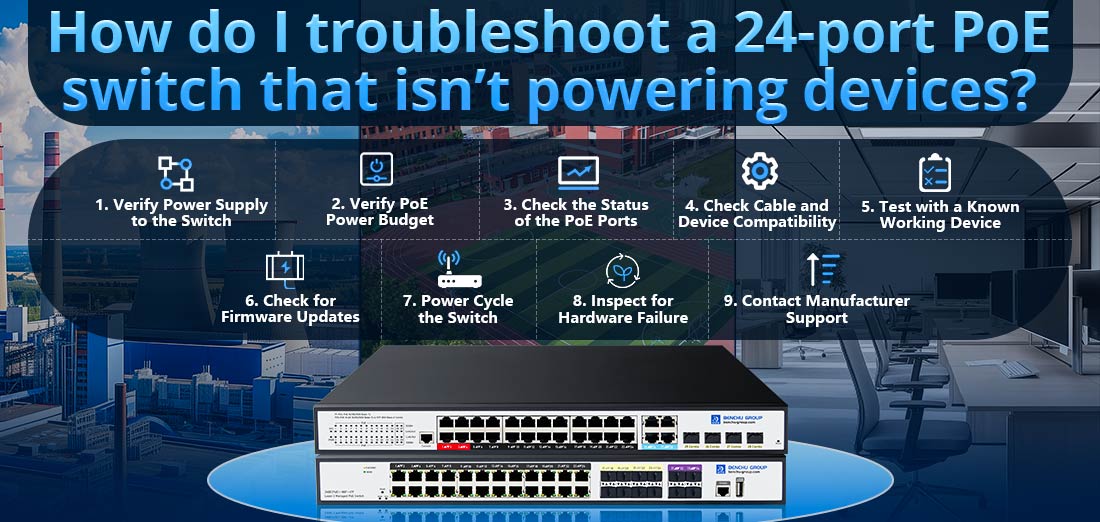
A solução de problemas de um switch PoE de 24 portas que não está alimentando dispositivos pode ser um processo metódico. O problema pode estar relacionado ao fornecimento de energia, configuração, falha de hardware ou problemas relacionados à rede. Aqui está um guia passo a passo detalhado para ajudá-lo a diagnosticar e resolver o problema:
1. Verifique a fonte de alimentação do switch
Antes de mergulhar nas configurações de rede ou porta, certifique-se de que o Interruptor PoE em si está devidamente alimentado.
--- Verifique a entrada de energia: Certifique-se de que o switch esteja conectado a uma tomada elétrica funcional. Se o switch estiver conectado a um UPS (fonte de alimentação ininterrupta), verifique se o UPS está funcionando e tem energia suficiente.
--- Verifique os indicadores LED de energia: Procure quaisquer luzes de status no switch que indiquem energia (por exemplo, um LED de energia verde). Se o LED de energia estiver apagado ou piscando de forma anormal, isso poderá indicar um problema com a fonte de alimentação.
--- Inspecione o cabo de alimentação: Certifique-se de que o cabo de alimentação esteja conectado firmemente ao switch e à fonte de alimentação. Tente usar um cabo de alimentação diferente, se possível.
2. Verifique o orçamento de energia PoE
Cada switch PoE possui um orçamento total de energia que limita a quantidade de energia que pode ser distribuída por todas as portas. Se o switch ficar sem energia, ele não será capaz de fornecer PoE a todos os dispositivos.
--- Verifique as limitações do orçamento de energia: Verifique o orçamento total de energia PoE do switch (por exemplo, 250 W, 500 W, etc.). Compare isso com os requisitos de energia dos dispositivos conectados (por exemplo, câmeras IP, telefones).
Por exemplo:
--- Se você tiver 10 câmeras IP, cada uma exigindo 15,4 W (PoE+), a potência total necessária seria de 154 W. Certifique-se de que o switch tenha capacidade de energia suficiente.
--- Revise a alocação de energia por porta: Alguns switches PoE podem alocar energia dinamicamente, o que significa que podem distribuir mais energia para dispositivos em algumas portas e menos para outras. Verifique a interface de gerenciamento do switch (se disponível) para configurações de alocação de energia PoE.
--- Se o switch suportar priorização PoE (ou tiver recursos como balanceamento de carga PoE), verifique se a energia não está sendo distribuída de forma desigual.
3. Verifique o status das portas PoE
Se as portas individuais não estiverem alimentando dispositivos, pode haver um problema específico dessas portas.
Verifique os LEDs da porta PoE: A maioria dos switches PoE possui indicadores LED próximos a cada porta que mostram o status da energia. Esses LEDs geralmente indicam se a porta está fornecendo PoE (geralmente uma luz verde sólida ou piscando).
--- LED verde: PoE está sendo fornecido.
--- Sem LED ou LED âmbar: Nenhum PoE está sendo fornecido.
Verifique as configurações de PoE: Para switches gerenciados, faça login na interface da web ou CLI (Command Line Interface) e verifique se o PoE está habilitado na porta específica.
--- Certifique-se de que o PoE esteja ativado para a porta em questão (às vezes o PoE pode ser desativado por porta nas configurações).
--- Alguns switches permitem configurar PoE para portas específicas com modos diferentes (por exemplo, 802.3af, 802.3at ou 802.3bt). Certifique-se de que o padrão correto seja selecionado com base nos dispositivos que estão sendo alimentados.
Configuração da porta: Certifique-se de que as portas não estejam desabilitadas administrativamente ou em estado de desligamento. Em um switch gerenciado, muitas vezes você pode verificar isso nas definições de configuração da porta.
4. Verifique a compatibilidade do cabo e do dispositivo
A camada física (cabos de rede e dispositivos conectados) também pode ser a causa do problema.
Verifique o cabo Ethernet: Certifique-se de que os cabos Ethernet usados sejam Cat5e ou superior (por exemplo, Cat6) para alimentação adequada e transmissão de dados. Os cabos Cat5 podem não suportar níveis de potência PoE ou velocidades Gigabit mais elevados.
--- Tente usar um cabo em boas condições para descartar um cabo com defeito.
Requisitos de energia do dispositivo: Confirme o padrão PoE exigido pelo dispositivo. Por exemplo:
--- IEEE 802.3af (PoE) pode fornecer até 15,4 W por porta.
--- IEEE 802.3at (PoE+) pode fornecer até 25,5 W por porta.
--- IEEE 802.3bt (PoE++ ou 4PPoE) pode fornecer até 60 W ou mais por porta, dependendo do tipo.
Se um dispositivo exigir PoE+, mas seu switch for compatível apenas com PoE (af), ele não será alimentado corretamente.
5. Teste com um dispositivo funcional conhecido
Para isolar se o problema está no switch ou no dispositivo conectado, tente conectar um dispositivo que esteja funcionando (por exemplo, um telefone ou câmera IP funcionando) a uma das portas que não fornece PoE.
--- Se o novo dispositivo for ligado, o problema provavelmente está no dispositivo original ou em sua compatibilidade com o padrão PoE.
--- Se o novo dispositivo também não ligar, o problema pode estar nos recursos PoE do switch.
6. Verifique se há atualizações de firmware
Bugs ou falhas de firmware às vezes podem afetar a funcionalidade PoE, por isso é uma boa ideia garantir que o switch esteja executando o firmware mais recente.
--- Verifique o site do fabricante: Acesse o site do fabricante para ver se há uma atualização de firmware disponível para o seu switch.
--- Atualizar Firmware: Se necessário, siga as instruções do fabricante para atualizar o firmware. Muitas vezes, isso pode resolver bugs ou problemas relacionados ao fornecimento de energia.
7. Desligue e ligue o switch
Em alguns casos, um simples ciclo de energia (reiniciar o switch) pode eliminar quaisquer falhas temporárias ou falhas de software que possam estar afetando o PoE.
--- Desligue o interruptor: Desligue o switch e aguarde cerca de 30 segundos a 1 minuto.
--- Ligue-o novamente: Ligue novamente o switch e verifique se as portas PoE voltam a funcionar.
8. Inspecione se há falha de hardware
Se nenhuma das etapas acima resolver o problema, pode haver uma falha de hardware no switch, como uma fonte de alimentação PoE com defeito ou portas PoE com defeito.
--- Teste outras portas: Tente conectar dispositivos a portas diferentes. Se apenas portas específicas não fornecerem PoE, essas portas poderão ter um problema de hardware.
--- Verifique se há superaquecimento: Certifique-se de que o switch esteja em uma área fresca e bem ventilada. O superaquecimento pode causar degradação ou falha na funcionalidade PoE.
--- Falha na fonte de alimentação: Se o seu switch tiver uma fonte de alimentação PoE interna, ele pode estar com defeito. Em alguns modelos, a fonte de alimentação pode ser substituída separadamente do restante do switch.
9. Entre em contato com o suporte do fabricante
--- Se você seguiu todas as etapas de solução de problemas e o switch ainda não está fornecendo PoE corretamente, talvez seja hora de entrar em contato com a equipe de suporte técnico do fabricante.
--- Forneça detalhes sobre o modelo, versão do firmware, orçamento de energia e etapas de solução de problemas já executadas.
--- Se o switch ainda estiver na garantia, você poderá conseguir um substituto.
Resumo das principais etapas de solução de problemas
1. Certifique-se de que o switch esteja ligado e verifique a fonte de alimentação e os indicadores LED.
2. Verifique se o orçamento de energia PoE é suficiente para todos os dispositivos conectados.
3. Verifique as configurações individuais da porta PoE (habilitar PoE, padrão correto, etc.).
4. Inspecione os cabos e certifique-se de que os dispositivos sejam compatíveis com o padrão PoE exigido.
5. Teste com um dispositivo que esteja funcionando para descartar dispositivos defeituosos.
6. Verifique se há atualizações de firmware e aplique, se disponível.
7. Desligue e ligue o switch para redefinir quaisquer problemas temporários.
8. Se o problema persistir, pode haver uma falha de hardware no switch.
9. Entre em contato com o suporte do fabricante se o switch estiver na garantia ou sem solução de problemas.
Seguindo essas etapas sistematicamente, você geralmente pode identificar o problema que está causando o problema. Switch PoE de 24 portas não alimentar dispositivos e tomar as ações necessárias para corrigi-lo.